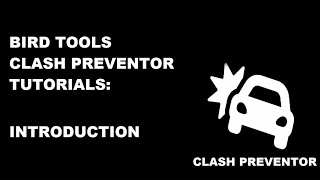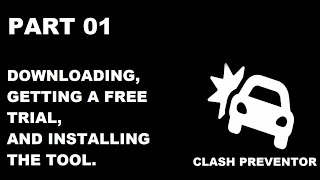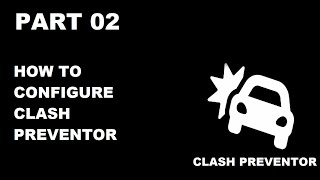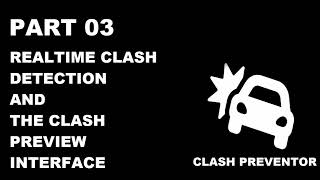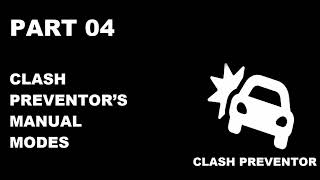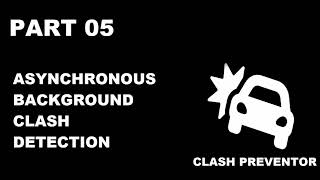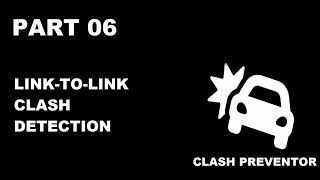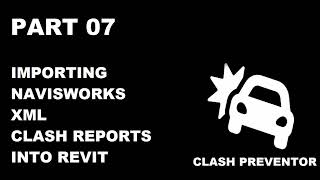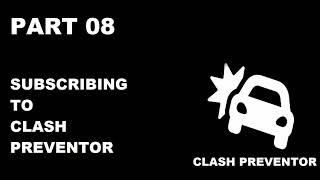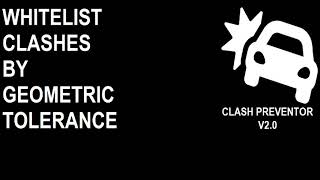Bird Tools - Clash Preventor
Win64, EnglishGeneral Usage Instructions
If "a picture is worth a thousand words", then a video is worth a million. You may find a playlist with detailed video tutorials here:
https://www.youtube.com/playlist?list=PLjrcnt9DtyaHsC5ATyH1zrJRhjYr8j7Oz
If you prefer to read instruction manuals, then here's a written summary of that playlist:
Bird Tools – Clash Preventor v5.0: Overview & User Guide Summary
Introduction:
Bird Tools - Clash Preventor is a powerful Revit add-in for real-time and manual clash detection. With version 5.0, it introduces major improvements such as background clash detection, link-to-link clash analysis, enhanced configuration, and improved Navisworks XML import.
Part 1 - Free Trial Activation
The app is free to try, and the 30-Day Free Trial is activated on first download for new users. The installer requires no extra activation steps and can be silently deployed via tools like PDQ Deploy. Activation is on a named-user basis, so please ensure you're logged in with the same email used in Revit.
Part 2 – Configuring Clash Preventor
Configuration is done through the Bird Tools ribbon tab. Starting with v5.0, pushbuttons are more compact, and users can:
- Create, edit, and manage multiple configuration profiles
- Use link identifiers (e.g., Worksets or Type Parameters) to distinguish Revit links
- Select categories and parametric filters for both host and linked documents
- Save, load, or reset configuration files
New supported categories (in addition to Fabrication Parts): Structural Rebar, Areas, Rooms, MEP Spaces.
Global Settings Include:
- Toggle real-time detection
- Enable/disable notifications
- Include/exclude linked elements or point clouds
- Customize clash element visuals, zoom, 3D view, and section box behavior
- Adjust performance via multithreading, timeout, or detection accuracy (especially for fabrication parts and Structural Rebar)
Part 3 – Real-Time Clash Detection & Preview Interface
Once configured, elements are checked in real-time as they are created or modified. The new asynchronous real-time engine ensures no performance lag or UI freezing.
Clash Preview Interface Features:
- 2D/3D clash visualization
- Sorting, filtering, colorization
- Whitelisting clashes manually or by tolerance
- Live updates without reopening the interface
- Export to Excel
- Automatic section boxing and element selection
Clashes are recorded in a global report and updated dynamically, all of which are also accessible through the "Clash Browser" command.
Part 4 – Manual Clash Detection Modes
Clash Preventor supports three manual detection modes:
- Selection Mode – Checks user-selected elements (e.g., MEP systems)
- Active View Mode – Checks visible elements in the active view.
- Project Mode – Runs clash checks on the entire project.
All manual modes use the same clash preview interface and allow export, filtering, whitelisting, etc. Detected clashes, however, must be manually added to the report when using these modes.
Part 5 – Asynchronous Background Clash Detection
Manual modes now include background processing, letting users model uninterrupted during clash checks.
Features include:
- Queued runs
- Animated status bar button showing status and progress interface
- Option to view clashes as they’re detected (live updates)
- Progress indicator and abort functionality without losing already found clashes
Real-time clash detection also runs in the background by default and is queued with background manual checks when they are active.
Part 6 – Link-to-Link Clash Detection
New in v5.0, this mode allows users to:
- Detect clashes between linked models
- Use previously configured filters for each link
- Visualize clashes in the app's clash preview interface
- Can run in the background to avoid workflow interruption
It significantly reduces the need to use Navisworks® for this task.
Part 7 – Importing Autodesk® Navisworks® XML Reports
Clash Preventor supports importing Navisworks XML clash reports back into Revit.
Steps include:
- Exporting NWC with element ID conversion enabled
- Running clash checks in Navisworks
- Exporting clashes as XML (include all relevant parameters)
- Importing the XML in Revit using Clash Preventor
This enables browsing and solving Navisworks clashes easily and efficiently within Revit.
Part 8 – Subscribing to Clash Preventor
Subscription Options:
- Free trial (30 days)
- Single-seat: ideal for <15 users
- Multi-seat: packs of 20 seats with discounts up to 25%. Ideal for >15 users
- Unlimited domain license: allows all users under a corporate domain name and do not involve any user management (custom pricing)
For more features, tutorials, or support, please visit the Bird Tools website: www.birdtools-developers.com
or contact us at info@birdtools-developers.com
Commands
Installation/Uninstallation
The installer that ran when you downloaded this app/plug-in from Autodesk App Store will start installing the app/plug-in. OR, simply double-click the downloaded installer to install the app/plugin.
You may need to restart the Autodesk product to activate the app/plug-in.
To uninstall this plug-in, exit the Autodesk product if you are currently running it, simply rerun the installer, and select the "Uninstall" button. OR, click Control Panel > Programs > Programs and Features (Windows 8.1/10/11) and uninstall as you would any other application from your system.
Additional Information
Known Issues
Contact
Author/Company Information
Support Information
Kindly contact us at support@birdtools-developers.com for additional support.
Version History
| Version Number | Version Description |
|---|---|
|
5.0 |
- Added support for Revit 2026, and removed support for Revit 2018. - The real-time clash prevention mode now runs asynchronously in the background which allows it to run without any effect at all on performance. - Added clash detection background modes to all clash detection modes, allowing users to keep modeling and to fix clashes while clash detection instances are running in the background. - Added a functionality that live updates clash preview lists while the real-time and background modes are running, allowing users to fix clashes while they are being detected instead of waiting for the whole run to be complete, or waiting for clashes to be completely exported to an external app or service. - Added a new "Link-to-Link" mode, allowing users to detect clashes between linked Revit instances. - Rewrote the whole clash preview and clash report interfaces, allowing users to visualize clashes in a tabular form, thus introducing a more flexible sorting functionality and more stability. - Added progress dialogs to all clash detection modes. - Users can now abort clash detection runs at any time and get all the detected clashes at the time the runs are stopped. - Added an icon to the Revit status bar that is animated while the tool is running in the background, thus allowing users to know when real-time and background clash detection processes are running. - Users can now access the progress dialog of the background modes using the aforementioned animated button at any time. - Added the ability to specify multiple test configurations, so that users can have more flexibility when specifying categories and parametric rule filters. - Linked document configurations can now be associated to their link documents by any Revit link type parameter (ex: “Workset”), which allows those configurations to be supported across different documents. - Parametric rule filters now support linked documents. - Added support for the Structural Rebar category. - Added support for Areas, Rooms and MEP Spaces. - The app's ribbon panel has been redesigned to be more compact. - Added the ability to adjust the widths of list controls in several user interfaces. - Implemented optimizations related to the entitlement system of the tool. - Implemented multiple other optimizations, error loggers, and major and minor fixes. |
|
4.2.0.0 |
- Added support for Revit 2025. - Upgraded the app to be compatible with .NET 8 (Revit 2025+). - Fixed a small issue related to user entitlement that occurred on a very limited number of workstations. - Fixed some UI functionality issues. - Fixed an issue related to users using multiple screens. - Added a command that resets the app's settings to default. - Implemented multiple other optimizations and minor fixes. |
|
4.1 |
- Fixed slight coloring issue with the UI's Dark Mode for Revit 2024 - Fixed issue with instant notifications not showing up in certain very rare cases - Fixed very rare issue related to configuration loading on startup and import - Fixed very rare issue related to Excel Spreadsheet import |
|
4.0 |
- Added support for Revit 2024 - The tool is now Powered by Forge (a.k.a APS) - All user interfaces are now themed into light and dark mode based on Revit's configured theme - Improved MEP fabrication part clash detection accuracy for connected fabrication parts - Drastically improved performance and stability From v3.0: - Added support for Revit 2022 and 2023 - Added support for MEP Fabrication part categories - Added support for parametric filtering through Revit Rule Filters (a.k.a View Filters) - Fixed self interference issues - Navisworks Report import functionality now support XML instead of HTML for better interoperability - Categories are now hard coded and show up regardless of whether they are present in the models or not - Improved Performance - Improved Stability |
|
2.1 |
- Updated Digital Signature - Added feature to timeout the Automatic Mode based on the user's configuration - Improved performance even more - Fixed bug related to slow HDD operations - Improved Stability |
|
2.0 |
- Added support for Revit 2021. - Added support for Point Clouds. - A new mode has been added that selects, zooms to, and temporarily colors clashes in all opened views as soon as you select them in the list. - Added a clash colorize mode that permanently colors clashes in the opened and active view. - Added feature to customize the required colors. - Added a new mode that imports Navisworks HTML reports into Clash Preventor's Clash Browser. - Multi-threading: the tool uses all available cores to check for clashes, which makes the clash detection process 8 times (number of cores dependent) faster than before. - Before running any clash detection study, and if it needs more than 30 seconds, the time required would be estimated, using an advanced technology that uses machine learning to determine and improve time estimation over time based on each user's hardware specs. - Users can now select categories for each link, and leave links blank in case they should be excluded from the clash detection studies. - Users can now specify the 3D view name and its section box offset. - Added a whitelist mode. - The tool now remembers the clash report and "whitelist" for each project and throughout Revit sessions. - The total number of clashes is now shown in the Clash Browser - Added a tolerance mode that whitelists elements based on a geometric tolerance. - Added support for clash filtering based on phase. - The export now supports XLSX file format. - Added a new smart clash sorting and grouping feature, by element Id or by element category name. - Fixed several minor bugs. |
|
1.2 |
- Added option to save/load the configuration. - Added support for CSV export/import of the Clash Report. - Improved User Experience. - Fixed bugs related to multilanguage environments. - Performance drastically improved. - Fixed several minor bugs. - The app is now signed. - The app is now available for a 30 Day free trial. - Enhanced entitlement process security |
|
1.1 |
- Enhanced entitlement process security |
|
1.0 |
Initial Release. |