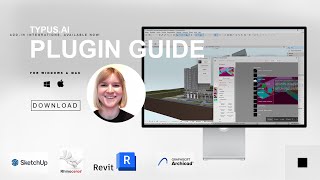TYPUS.AI
Win64, EnglishGeneral Usage Instructions
- Once installed, the Typus connector section appears on the top navigation bar.
- You need to have signed up before signing in through the plugin.
- Sign in after signing up for https://app.typus.ai/.
- Click on it and then the "send 3D model" button appears. Click on while having an active 3D view. It only works within 3D views.
- There is a limit of 15 different kinds of textures that you can send through this plugin.
- Once sent successfully, the web viewer appears containing the sent image.
The TYPUS web app automatically generates photorealistic images from the sent data. Users have the flexibility to modify texture assignments within the web app, leveraging a comprehensive material catalog tailored for architectural needs.
Requirements: Active subscription to a TYPUS plan (available at https://typus.ai)
Revit 2021 or later (confirm compatibility details as needed)
Commands
| Ribbon/Toolbar Icon | Command | Command Description |
|---|---|---|

|
sign in |
Sign-in button that let webviewer to appear through which Revit users can sign in. |

|
Send 3d model |
Capture regions sends a remapped image of the 3D viewport and send it to TYPUS.AI including original Revit texture assignments. The captured regions will be automatically assigned with the texture titles. |

|
Capture |
Capture sends an image of the 3D viewport to TYPUS.AI including original Revit texture assignments. The the texture titles will be added as keywords to the base prompt. |
Installation/Uninstallation
The installer that ran when you downloaded this app/plug-in from the Autodesk App Store will start installing the app/plug-in. Or, simply double-click the downloaded installer to install the app/plugin. To uninstall this plugin, exit the Autodesk product if you are currently running it, simply rerun the installer, and select the "Uninstall" button. Or, click Control Panel > Programs > Programs and Features (Windows 7/10/11) and uninstall as you would any other application from your system.
Additional Information
For product support, please contact us at: hello@typus.ai
Visit our website for more information: https://typus.ai
Access the app directly: https://app.typus.ai/
Explore tutorials on Instagram: https://www.instagram.com/typus.ai/
Follow us on LinkedIn: https://www.linkedin.com/company/typus-ai
We offer discounts on educational licenses. For more details, visit our main website: https://typus.ai
Known Issues
Contact
Author/Company Information
Support Information
For product support, please contact us at: hello@typus.ai
A tutorial section is also available within the app to help you get started and make the most of the features.
Version History
| Version Number | Version Description |
|---|---|
|
1.0.2 |
Integration with typus.ai |
|
1.0.1 |
Removal of limitation to send 15 textures. Possible to send viewports containing all textures. Addition of sending a prerendered image. |
|
1.0.0 |
App store release. |