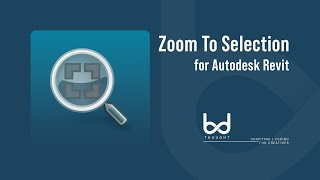Zoom To Selection
Win64, EnglishGeneral Usage Instructions
In order to use this application first select at least one element and then click 'Add-Ins-->EasyRevit| Zoom--> Zoom To Selection’
Furthermore, you can also set a keyboard shortcut to it by following the steps below;
- Click the 'View' tab
- Click 'User Interface'
- Click 'Keyboard Shortcuts (KS)'
- In the 'Search:' field type 'Zoom To Selection'
- From the 'Assignments:' section choose 'Command = Zoom To Selection (Paths should be 'Add-Ins>EasyRevit | Zoom')
- In the 'Press new keys:' field type your desired key (e.g. BZ)
- Click 'Assign'
- Click 'OK'
Commands
Installation/Uninstallation
The installer that ran when you downloaded this app/plug-in from Autodesk App Store will start installing the app/plug-in. OR, simply double-click the downloaded installer to install the app/plugin. You may need to restart the Autodesk product to activate the app/plug-in. To uninstall this plug-in, exit the Autodesk product if you are currently running it, simply rerun the installer, and select the "Uninstall" button. OR, click Control Panel > Programs > Programs and Features (Windows 10/11) and uninstall as you would any other application from your system.
Additional Information
Known Issues
Contact
Author/Company Information
Support Information
If you encounter any error contact me by email lingkonn@gmail.com
Version History
| Version Number | Version Description |
|---|---|
|
7.0.0 |
New Features Compatible with Autodesk Revit versions 2021 to 2026 Zoom to Selection button added to the right-click context menu in Revit 2025 and 2026 for faster access Now supports zooming to selected Elevation views and Structural Plans from the Project Browser (previously only supported Floor Plan and Section views) When selecting a Floor Plan, Ceiling Plan, or Structural Plan from the Project Browser, automatically zooms to the Callout if it's a Callout view; otherwise zooms to the associated Level Zooming to Section and Elevation views now properly highlights the view marker element The Zoom to Selection button is now context-sensitive — it will only be enabled when an element is selected When an element (e.g., a Wall) is selected, the Zoom to Selection button also appears under the Modify tab for quick access Automatically checks for updates at Revit startup and updates the About icon if a new version is available (green icon for update available, amber dot for offline) Manual update checking available inside the About section Enhanced user interface with refreshed icons for About button Live chat integrated into the About section for real-time feedback, suggestions, and support via WhatsApp Added New Info section inside About page with the latest updates, bug fixes, and news — with right-click copy support Bug Fixes Selecting a Floor Plan, Section, or Elevation view from the Project Browser now not only zooms but also selects and highlights the corresponding view element Latest News A donation button has been added to the About section for users who wish to support the project (Stripe, Ko-fi, or Buy Me a Coffee) |
|
6.0.0 |
Support Revit 2024 |
|
5.0.0 |
-1 Support Revit 2023 |
|
4.0.0 |
-1 Support Revit 2022 -2 Name of RibbonPanel has been renamed to "EasyRevit | Zoom" |
|
3.0.0 |
With this version user should be able to zoom to selected; 1. Model Groups 2. Detail Groups 3. Attached Detail Groups 4. Floor Plan(Level) on related view (i.e elevation, section) if there is any floor plan corresponding to any level (i.e Level 1, Level 2 etc) from Project Browser 5. Section view from Project Browser Also added ‘Check for updates’ button for user to check if there is any updates available |
|
2.0.0 |
This is the second version of Zoom To Selection. New Functionality: - With this version, the user should be able to enter 'Zoom factor' required by the user and save it in 'User Configuration Settings' which can then be used in the future. Important Bug Fixes: - Added icon to Quick Access Toolbar. - Zoom only to those elements can be hidden. |
|
1.0.0 |
This is the first version of Zoom To Selection. |