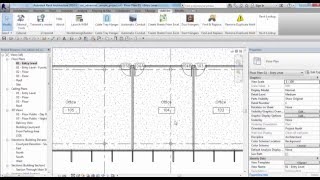Find and Replace Text in Parameters
Win64, EnglishGeneral Usage Instructions
Workflow:
a) To run the tools in a specific category:
- Run the find and replace command in the add-ins tab.
- Click checkbox number (2) “All Families”.
- Select the category from box number 3.
- Select the parameter from box number 4.
- Write the text you need to replace it in box number 5.
- Write the new text in box number 6.
- Click Apply Button.
b) To run the tools in an element selection:
- Select the needed elements before running the tool; they must be of the same category.
- Run the find and replace command in the add-ins tab.
- Click checkbox number (3) All “Selected Families”.
- Select the parameter from box number 4.
- Write the text you need to replace it in box number 5.
- Write the new text in box number 6.
- Click Apply Button.
If you want to run the tool in an element selection you need to select the elements before starting the tool.
If you want to run the tools in a specific category you need to specify the category after starting the tool.
Please note: You can watch the video file to help you to understand the tool but you need Windows Media Player on your computer.
Commands
Installation/Uninstallation
The installer that ran when you downloaded this app/plug-in from Autodesk App Store will start installing the app/plug-in. OR, simply double-click the downloaded installer to install the app/plugin.
To uninstall this plug-in, exit the Autodesk product if you are currently running it, simply rerun the installer, and select the "Uninstall" button. OR, click Control Panel > Programs > Programs and Features (Windows 7/8.1/10) and uninstall as you would any other application from your system.
Additional Information
Known Issues
Contact
Author/Company Information
Support Information
Support Contact: BIM_S_S@YAHOO.COM
Version History
| Version Number | Version Description |
|---|---|
|
1.1.2 |
The tool will work with all modeling categories , also the new update will include (sheets and views) categories. |
|
1.1.1 |
Adding Specialty Equipment and Casework categories. |
|
1.1.0 |
Publishing 2020 version. |
|
1.0.0 |
In-tail Release |