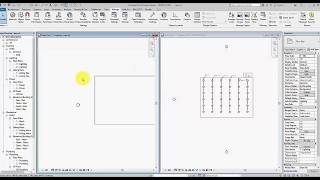Copy Electrical Circuits
Win64, EnglishGeneral Usage Instructions
- From the electrical setting make sure that the circuit sequence is Numerical (1,2,3,4,5,6,7,8,9,10,11,12).
- Before running the tool, make sure that you defined the distribution system to all panels.
- The tool will define the needed shared parameter with this name (Copy_circuit_tool), it will be defined as instance text parameter on Electrical Fixtures category and Lighting Fixtures category if you find it not defined after recording the data, you can define it manually or transfer it from the sample.
- Before running the tool, make sure that there are no empty circuits between the existing circuits in the panel which you copy the data from it.
- If there are spare or space circuits in the old panel between the circuits, you need to add it in the new panel to have the same circuit sequence.
- Run the tool for the first time to record data.
- Run the tool again and fill in the "copy from the panel" button and fill in the "copy to the panel" button.
Commands
Installation/Uninstallation
The installer that ran when you downloaded this app/plug-in from Autodesk App Store will start installing the app/plug-in. OR, simply double-click the downloaded installer to install the app/plugin.
You may need to restart the Autodesk product to activate the app/plug-in.
To uninstall this plug-in, exit the Autodesk product if you are currently running it, simply rerun the installer, and select the "Uninstall" button. OR, click Control Panel > Programs > Programs and Features (Windows 7/8.1/10) and uninstall as you would any other application from your system.
Additional Information
Known Issues
Contact
Author/Company Information
Support Information
Version History
| Version Number | Version Description |
|---|---|
|
1.1.1 |
Updating the tool to copy the load name when copying circuits. |
|
1.1.0 |
The tool will alert the user in case, it failed to automatically define the needed shared parameters. |
|
1.0.0 |
Initial release. |