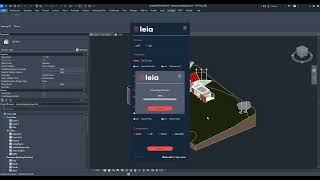Leia - glTF Exporter
Win64, EnglishGeneral Usage Instructions
Open a 3D view
Select the format, visualization, units, data, and compression
Hit export and you’re done.
Sections of the Addin:
Format: You can select glTF to obtain the export in a .gltf and .bin formats or glb to obtain the export as a single binary file.
Visualization: Here you can select options that will affect how your exported model is going to look like the materials, normals, flipping the YZ-axis (as many viewer like Three.js required this) or relocating the model to the 0,0,0.
Units: Select the equivalence of what 1 unit will mean in glTF.
Data: Here, you can select which data will be exported along with the 3D meshes.
Compression: In this section you can choose what type of compression you can choose to improve the weight of you model.
Commands
Installation/Uninstallation
The installer that ran when you downloaded this app/plug-in from Autodesk App Store will start installing the app/plug-in. OR, simply double-click the downloaded installer to install the app/plugin.
You may need to restart the Autodesk product to activate the app/plug-in.
To uninstall this plug-in, exit the Autodesk product if you are currently running it, simply rerun the installer, and select the "Uninstall" button. OR, click Control Panel > Programs > Programs and Features (Windows 10/11) and uninstall as you would any other application from your system.
Additional Information
Visit https://e-verse.com/leia-plugin/ for additional information
Known Issues
Contact
Author/Company Information
Support Information
Please reach out to contact@e-verse.com for any questions.
Version History
| Version Number | Version Description |
|---|---|
|
4.4.3698 |
Compatibility with version 2026. Textures exporting. Added Dark Mode. |
|
4.4.1726 |
Added compatibility with version 2025. Allow to export RFA files. |
|
4.4.178 |
Added MeshOpt compression algorithm and improved efficiency |
|
1.1.1 |
Export any 3D model to use in the cloud or in any other tools. First version with different sections to set up. |