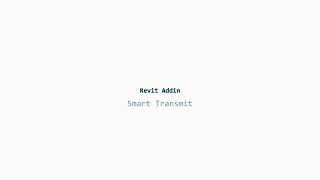Smart Transmit
Win64, EnglishGeneral Usage Instructions
Follow these steps to use the tool effectively:
1. Start the Command:
Run the Smart Transmit command from a model (i.e., an empty model). Ensure that no other open model in the same Revit session shares the name of any model you plan to prepare, as this may cause conflicts during processing. Once launched, a dialog box will appear where you can select the models to process and specify a folder for saving the resulting files.
2. Configure Settings:
Click the Settings button in the dialog to customize how the models will be prepared:
- Purge unused elements, external references, and ungroup components.
- Retain specific views, such as all sheets, views on sheets only, primary view only, or filtered views based on naming conventions.
- Manage worksets by moving annotation elements to designated worksets or deleting selected ones.
- Add a shared parameter and/or populate value in elements of selected categories.
- Enable additional options such as auditing models, removing non-primary design options, setting backup preferences, and applying filename suffixes.
3. Save or Load Configurations:
- Use the Export button to save your settings for future projects or workflows.
- Use the Import button to load an existing configuration for quick application of predefined settings.
4. Execute the Operation:
Click Run to initiate the process for all selected models. A dialog will pop up when the execution is done. An execution report will be saved in the destination folder in case any issues were found.
Commands
| Ribbon/Toolbar Icon | Command | Command Description |
|---|---|---|

|
Smart Transmit |
This add-in streamlines the preparation of Revit models for exchange, linking, or creating new central files in batch. 1. Set Up Preferences: Configure options for purging, organizing, and preparing models. Export these settings for reuse or import existing ones to tailor configurations for different projects. 2. Purge and Organize Models: - Elements: Remove unused elements, external references, ungroup components, and more. - Views: Retain specific views—keep primary view only, keep all sheets, all views, views on sheets only, or filter by naming rule. - Worksets: Move annotation elements to specific worksets (existing or new) or delete selected worksets to streamline your model structure. - Parameters: Add shared param and populate values in elements of selected categories. 3. Additional Options: - Audit models and remove non-primary design options. - Set backup count and add suffixes to filenames. - Disable worksets, clear transmitted flags, or create new central models directly. |
Installation/Uninstallation
The installer will install the product for all Revit versions available on the machine, from Revit 2021 to 2025. Previous versions will be overwritten.
If an old version is installed, it will replace it.
When uninstalling, it will remove all files created during the installation process.
Additional Information
The app does not work with cloud worksharing models.
The app works with non-workshared files.
From Views/Sheets settings, views by name encompass any kind of view, including the following: floor plan, ceiling plan, elevation, 3D, schedule, drafting, legend, engineering plan, area plan, section, detail, column schedule, panel schedule, walkthrough, rendering, reports.
Views whose parent views are to be deleted will be deleted as well.
Scope boxes are considered in use only when they are assigned to a view.
Known Issues
Purge unused will do a full purge in versions 2024-2025, whereas in previous versions, it will keep materials.
Removing non-primary design options will not accept primary design options.
Removing worksets by name will remove the worksets fully in versions 2023 to 2025, whereas in previous versions, it will remove the elements within them only.
Contact
Author/Company Information
Support Information
For any comment or query, please contact me at:
Email: gsicre.alvarez@gmail.com
LinkedIn: www.linkedin.com/in/gsicrealvarez
Version History
| Version Number | Version Description |
|---|---|
|
2.1.0 |
Summary: This version introduces major new features, enhanced user experience, and important bug fixes—making model preparation in Revit faster, smarter, and more reliable than ever. Detailed Changes: - New Features: Shared Parameter Management: add a shared parameter and/or populate values in elements of selected categories—giving you more control and flexibility over your data. - Improvements: Remove Extra Worksets: easily delete unnecessary worksets. Targeted Cleanup: delete CAD links and imports separately. Primary View Retention: option to keep only the primary view. Batch Preparation: Prepare both workshared and non-workshared models simultaneously. Warnings Prevention: Prevent warnings to pop up on the screen. - User Experience Improvements: Folder Navigation: browse folders directly from the interface. Revit File Version Detection: displays the version of a Revit file within the interface, without accessing the file. Keyboard Navigation: use the Tab key to jump between main text boxes smoothly. Quick Actions: the Enter button now works as expected in main text boxes. Dynamic Reloading: reloading a path refreshes the elements in the folder. Refined Look & Feel: Size and graphics have been slightly updated for a cleaner experience. - Bug Fixes: Seamless Upgrades: Installing a newer version now properly replaces old files. Smarter Room/Area Deletion: Only rooms/areas that are not placed will be deleted. Improved Stability: Detached models opened in the background are now closed automatically if opening fails. |
|
2.0.0 |
Summary: This version introduces improvements to the user interface, optimizes command execution, and fixes critical bugs affecting previous configurations for view deletion. Detailed Changes: - New Features: Enhanced communication with users during the model preparation process. - Bug Fixes: Resolved an issue causing inconsistent results when deleting views based on previous configurations. The issue affected: revision schedules, legends, column schedules, and reports. Resolved an issue causing an error when deleting a workset in Revit 2022. Fixed a bug in file naming when saving models after disabling worksets, ensuring filenames are generated correctly - Improvements: Optimized batch operation execution times, reducing processing duration and freeing up system resources. Minor adjustments to the interface to provide clearer information and for easier navigation. Updated workset name input to be case-insensitive, aligning with Revit's application behavior for improved consistency Impact: Users should review their previous configurations related to view deletion, as results may differ due to the bug fix. |
|
1.0.0 |
Initial release |