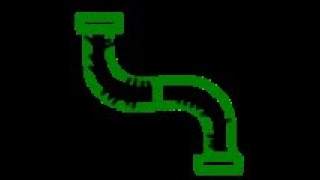MEP_EZ
Win64, EnglishGeneral Usage Instructions
Cut
Pipe
Cut the pipe according to the following steps:
1. Select the pipe to cut.
2. Select a point within the pipe where you want the cut to occur without adding any connections.
3. You can continue cutting along the same pipe as many times as you need.
4. Press the "Esc" key to exit the environment or right-click to cancel.
Conduit
Cut the conduit according to the following steps:
1. Select the conduit to cut.
2. Select a point within the conduit where you want the cut to occur without adding any connections.
3. You can continue cutting along the same pipe as many times as you need.
4. Press the "Esc" key to exit the environment or right-click to cancel.
Duct
Cut the duct according to the following steps:
1. Select the duct to cut.
2. Select a point within the duct where you want the cut to occur without adding any connections.
3. You can continue cutting along the same conduit as many times as you need.
4. Press "Esc" to exit the environment or right-click to cancel.
Cable Tray
Cut the cable tray according to the following steps:
1. Select the cable tray to cut.
2. Select a point within the cable tray where you want the cut to occur without adding any connections.
3. You can continue cutting along the same cable tray as many times as you need.
4. Press "Esc" to exit the environment or right-click to cancel.
XY Drag
Pipe
Modify the XY direction of the connector of the selected pipe in a floor plan or section according to the following steps:
1. Select the pipe to modify (the connector closest to the selection point will be selected).
2. Select the point where you want to place the connector (pipe axis).
3. You can continue selecting another point if you do not agree with the result.
4. Press the "Esc" key to exit the environment or right-click and cancel.
Conduit
Modify the XY direction of the selected conduit connector in a floor plan or section according to the following steps:
1. Select the conduit to modify (the connector closest to the selection point will be selected).
2. Select the point where you want to place the connector (conduit axis).
3. You can continue selecting another point if you do not agree with the result.
4. Press the "Esc" key to exit the environment or right-click and cancel.
Duct
Modify the XY direction of the selected duct connector in a floor plan or section according to the following steps:
1. Select the duct to modify (the connector closest to the selection point will be selected).
2. Select the point where you want to place the connector (the axis of the duct ).
3. You can continue selecting another point if you do not agree with the result.
4. Press the "Esc" key to exit the environment or right-click to cancel.
Cable Tray
Modify the XY direction of the selected cable tray connector in a floor plan or section according to the following steps:
1. Select the cable tray to modify (the connector closest to the selection point will be selected).
2. Select the point where you want to place the connector (the axis of the cable tray).
3. You can continue selecting another point if you do not agree with the result. 4.- Press the “Esc” key to exit the environment or right click and cancel.
Drag Z
Pipe, conduit, duct or cabletray.
Modify the Z direction of the selected pipe, conduit, duct or cabletray connector in a section view according to the following steps:
1. Select the pipe,conduit, duct or cabletray to be modified (the connector closest to the selection point will be selected).
2. Select the point where you want to place the connector (lower end elevation).
3. You can continue selecting another point if you do not agree with the result.
4. Press the "Esc" key to exit the environment or right-click and cancel.
Commands
Installation/Uninstallation
The installer that ran when you downloaded this app/plug-in from Autodesk App Store will start installing the app/plug-in.
OR, simply double-click the downloaded installer to install the app/plugin. You may need to restart the Autodesk product to activate the app/plug-in.
To uninstall this plug-in, exit the Autodesk product if you are currently running it, simply rerun the installer, and select the "Uninstall" button.
OR, click Control Panel > Programs > Programs and Features (Windows 10/11) and uninstall as you would any other application from your system.
Additional Information
For proper operation you must have the level of detail in the view to work on the "fine" option
Known Issues
Contact
Author/Company Information
Support Information
icpamf@gmail.com Technical support is provided primarily through our website discussion groups, FAQs, and contact information.
Version History
| Version Number | Version Description |
|---|---|
|
1.0.0 |
MEP_EZ is an add-in for Revit that allows users to cut and modify pipe, conduit, duct or cable tray connectors. |