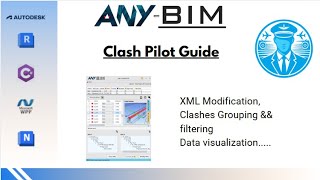Clash Pilot
Win64, EnglishGeneral Usage Instructions
General Requirements
Exported Autodesk® Navisworks® Report
To ensure proper functionality, the report exported from Navisworks should include the following columns:
- Summary – Missing this field will trigger an error in the status bar.
- Clash Points – Missing this field will trigger an error in the status bar.
- Status – Missing this field will trigger an error in the status bar.
- Item ID – Missing this field will show a warning in the status bar.
- Images – Missing this field will show a warning in the status bar.
- Distance – Missing this field will show a warning in the status bar.
- Item Path – Missing this field will show a warning in the status bar.
- Layer – Missing this field will show a warning in the status bar.
- Comments – Optional field.
- Assigned To – Optional field.
Usage Guidelines:
- Always load the Clash Point family using the dedicated button before starting.
- For 3D Box visualization and Clash Points display, ensure the coordinate system type is selected in the Pilot Settings panel. (Important)
- For Zoom to Selection, Element Selection, and Navisworks Highlighting Mode, make sure the element source is correctly selected in the Pilot Settings panel. (Important)
- After pressing the Modify XML button, confirm that the XML modification was successful.
- Only load XML files exported directly from Navisworks.
- To copy an Element ID, right-click on the ID cell in the table.
Commands
Installation/Uninstallation
When you download this plug-in from the Autodesk App Store, the installer will automatically launch and begin the installation process. Alternatively, you can manually install the app/plug-in by double-clicking the downloaded installer. To remove the plug-in, first close any running Autodesk product. Then, either run the installer again and choose the "Uninstall" option, or go to Control Panel > Programs > Programs and Features (Windows 10/11) and uninstall it like any other application.
Additional Information
Known Issues
Contact
Author/Company Information
Support Information
If you encounter any issues, bugs, or performance problems, please report them to help us resolve the problem quickly and enhance your experience.
You can contact the developer directly via LinkedIn or by email at bim@any-bim.com.
For any consultancy inquiries, you can also reach out through the same channels.
Version History
| Version Number | Version Description |
|---|---|
|
1.0.0 |
Initial release |