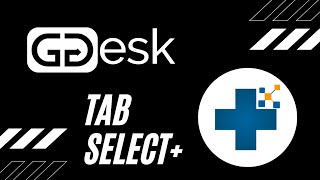Tab Select+
Win64, EnglishGeneral Usage Instructions
You can pre-select the MEP element(s) and then click on the Tab Select+ button on the Ribbon Panel, and it will search for all or any elements connected, which will be added to the previously selected element(s).
Or
You can click on the Tab Select+ button then select at least one element from the MEP selection, click the ‘Finish’ button on the Ribbon Panel. Afterwords all pieces will be selected and added to the previously selected element.
What is a single run?
A single run is a continuous path of conduits and ELBOW-type fittings. Any other type of fitting divides it into separate single runs. This rule applies to all systems.
What is an entire run?
An entire run is a continuous path of single runs connected by specific fitting types (CAP, OFFSET (if applicable), TRANSITION, and UNION). Any other type of fitting divides it into separate runs.
Commands
| Ribbon/Toolbar Icon | Command | Command Description |
|---|---|---|

|
Tab Select+ |
Select all connected elements from selection. |

|
Tab Select+ Entire Run |
Select all entire runs from selection. We define an 'entire run' as a continuous path of single runs connected by specific fitting types (CAP, OFFSET (if applicable), TRANSITION, and UNION). Any other type of fitting divides it into separate runs. |

|
Tab Select+ Single Run |
Select all single runs from selection. We define a 'single run' as a combination of conduits and ELBOW-type conduit fittings. Any other type of fitting divides a run into two or more segments. This applies to all systems. |

|
Settings |
User settings which controls how Tab Select+ Command behaves. |

|
About Us |
Information about the App and company. Here you can also check for updates. |
Installation/Uninstallation
The installer that ran when you downloaded this app/plug-in from Autodesk App Store will start installing the app/plug-in. OR, simply double-click the downloaded installer to install the app/plugin.
To uninstall this plug-in, exit the Autodesk product if you are currently running it, simply rerun the installer, and select the "Uninstall" button. OR, click Control Panel > Programs > Programs and Features (Windows 10/11) and uninstall as you would any other application from your system.
Additional Information
If you are using version 2.0.0 or earlier, please uninstall the application and reinstall it in order to use the latest version. Beginning with version 2.1.0, the application uses a custom installer.
Known Issues
Contact
Author/Company Information
Support Information
Support email: support@ggdesk.com
Version History
| Version Number | Version Description |
|---|---|
|
26.0.0 |
- Added support for Autodesk® Revit® 2026. - Dropped support for Revit 2020. |
|
25.1.1 |
Added a new tool to select all entire runs from a selection (Tab Select+ Entire Run). Defined an "entire run" as a continuous path of single runs connected by specific fitting types (CAP, OFFSET (if applicable), TRANSITION, and UNION). Any other type of fitting divides it into separate runs. |
|
25.0.1 |
- Added support for dark theme Ribbon icons (Revit 2024 and later). |
|
25.0.0 |
- Added support for Autodesk® Revit® 2025. - Dropped support for Revit 2019. - The version now matches the latest Revit version supported. - Applied a fix to attempt resolving a rare issue where settings files become corrupted. |
|
2.3.5 |
- Added support for Autodesk® Revit® 2024. |
|
2.3.0 |
- Added support for Autodesk® Revit® 2023. - Dropped support for Revit 2018. |
|
2.2.0 |
HOTFIX Fixed a major issue where the app wouldn't work in Autodesk® Revit® non English versions. |
|
2.1.0 |
- Added Support for Autodesk® Revit® 2022. - First release with a custom installer. If you have any previous version installed, please uninstall it before installing this version. |
|
2.0.0 |
- Added Tab Select+ Single Run - Minor Fix |
|
1.1.0 |
- Support for Autodesk® Revit® 2021 - Added optional custom Ribbon Tab (Settings -> Ribbon Tab) - Minor Fix |
|
1.0.0 |
Initial release. |