
Description
AutoCT is shorthand for Automatic Containment sizing.
Our Autodesk® Revit® add-in automatically routes electrical circuits from start to endpoint along cable tray routes and automatically checks the containment size.
How does the software work?
Using filters created in the model, the software finds the nearest appropriate cable containment to both the start and end of the circuit and finds the path between them.
The cable sizes, cable types, configuration, spacing, etc. can be imported from the model or entered in our cable schedule.
The software gathers the calculated results and displays a 3D view of the fill factors for each containment - easily showing problem areas.
Key Features:
- The calculation is fast and can easily update with circuit or model changes.
- The software models circuits as accurately as possible - with options for different wire types, circuit configurations, grouping, and methods of support.
- Works with unconnected cable tray networks - The software can find the nearest appropriate cable tray type and continue its calculations.
- Error checking is built-in - unconnected networks, zero diameter circuits, circuits with no panels, circuits with no filters, etc.
- Update Circuit Path Features automatically re-routes the Revit circuit path to follow the cable trays
- Check cable bending radius creates a 3D view of all the cable tray fittings in the model and checks there are no tight corners!
- Check weight loading outputs a 3D view of the cable containment weight throughout the model in order to verify the weight vs. structural design
Coming Soon:
Lots of features are on the way. Please get in touch to see what's upcoming and promote the features you want to see!






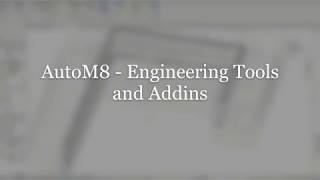


Can I generate reports on cable routes? In other words, create a report specifying which tray a particular cable is assigned to?
Is this plugin compatible with revit 2024?
Unfortunatelly, add-in is, as far as I found out, not supported anymore. Is there any similar product on market, have anyone found anything that works the same? We would appreciate your suggestions very much!
On paper, this is exactly what we're looking for, but we're having some issues with the behavior of various paths. Also note that 2022 isn't supported. Unfortunately, no one seems to respond to any of the support channels we could find.
Hi Paul!
The probles is that it does not make the way through the cable tray well. There are elbows that take them wrong and paths that do not process well.
It chooses the shortest path through the cable tray, but sometimes it jumps from one tray to another without going all the way through the cable tray.
I would pass a screenshot but it can´t be done.
Hi Carlos, We appreciate you taking the time to review the product. Could you please provide a sample Revit model along with the screenshots in your email in order to provide supoort? Thank you
I have just been doing some test, and in principle with the last update it works excellent! Just congratulate you on your great work and I hope we continue to see graet apps like this one! Regards and thank you very much!
How is information collected about cables that are laid in the cable tray?
Hi, The software uses electrical power circuits within revit in order to route along the cable trays. Filters are used in revit to distinguish what circuits can run on each containment. For example a sub mains cable from an Main distribution board to a sub panel can be assigned a filter to use only cable ladder. Cable types are defined in the software (under the "wire types" tab) and method of installation is defined in the "circuits" tab. I hope this is clear. If you need any further information please let me know.
Great app