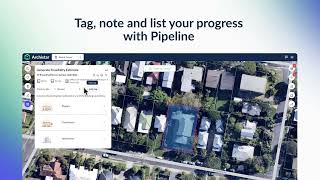Archistar
, EnglishGeneral Usage Instructions
Step-by-Step Instructions for Using the Archistar Forma Extension
1. Sign Up for a Free Account with Archistar
- Visit the Archistar website and click on the "Sign Up" button.
- Follow the instructions to create your free account. You'll receive a confirmation email; click the link to verify your account.
2. Add the Archistar Extension to Your Project
- Open your project in Forma.
- Navigate to the extensions/add-ons section and search for "Archistar."
- Click "Add to Project" to integrate the Archistar Extension.
3. Sign In with Your Archistar Credentials
- Once the extension is added, launch it within your project.
- Enter your Archistar login details to connect your account.
4. Create Site Limit(s) in Your Forma Proposal
- In your Forma workspace, draw or define your site limits.
- The Archistar Extension will automatically detect these site limits, enabling you to generate designs within them.
5. Select a Site Limit from the Archistar Extension Menu
- Open the Archistar menu and choose the site limit you'd like to work with.
6. Choose a Design to Generate
- Select the type of building you wish to generate: Townhouses, Apartments, Commercial, or Mixed-Use Buildings.
7. Choose a Preset or Enter Your Design Parameters
- You can either select from pre-configured design presets or customise the parameters to match your project requirements (e.g., building height, setbacks, and density).
8. Click Generate
- Hit the "Generate" button, and the Archistar engine will create multiple design options based on your input.
9. Click Through Design Options
- Browse through the generated design options. You can view different layouts, configurations, and variations.
10. Select Your Preferred Design to Save to Your Proposal
- Once you've chosen a design, click "Save" to add it to your Forma proposal.
11. Publish to Create Forma Buildings
- When you're satisfied with your design, click the "Publish" button. This will convert the design into Forma buildings, making them fully integrated with your project.
You're all set!
Your Archistar-generated design is now part of your Forma project, ready for further refinement or presentation.
Commands
Installation/Uninstallation
Additional Information
Available for Free via Forma Extensions!
Known Issues
Contact
Author/Company Information
Support Information
Click the support icon in the app!
Version History
| Version Number | Version Description |
|---|---|
|
1.14.18 |
Initial Release |